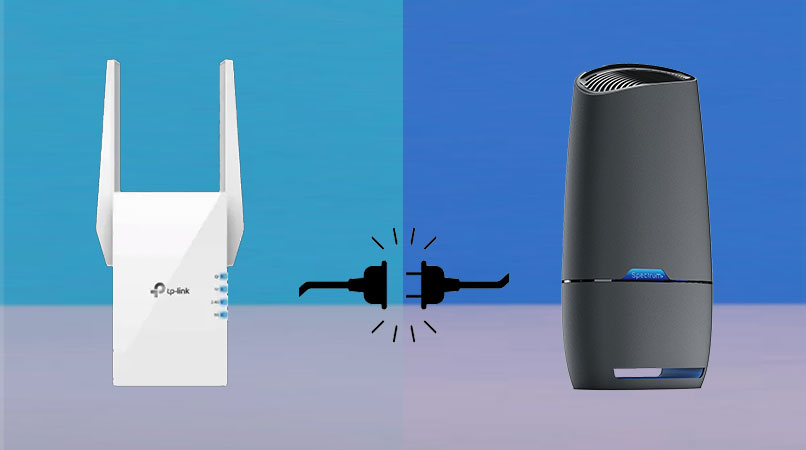Won’t it be a moment of joy when you will be able to access the internet connection on your wireless clients with the help of enhanced WiFi signals of a Spectrum router via the TP-Link extender? But, for this, you should master the art of connecting both devices. This post is intended to tell you how to connect TP-Link extender to Spectrum router. If we try to look at the back-story, then the TP-Link as well as Spectrum both are culminations of high-end networking experience. With that said, let’s get started.
Before Connecting TP-Link Extender to Spectrum Router
The process of connecting a Spectrum router and a TP-Link WiFi extender involves several steps. That is why we advise you to walk through a few prerequisites so that an effortless setup can be ensured. And before that, we want to reveal about the methods that can be used to connect Spectrum router to the TP-Link extender.
| Wired Method | Wireless Method |
| This method involves the use of a network/LAN cable. The cable is supposed to run from the LAN1 port of the Spectrum router to the TP-Link extender’s WAN or Internet port. | When it comes to connecting the TP-Link extender to the Spectrum router wirelessly, it is all about pressing a button on both the devices in a particular time-frame. |
Coming back to the prerequisites of the process, they have been mentioned below for you:
An Active Internet Connection: Without an active internet connection, you won’t be able to get the connection successful no matter whether you know how to connect TP-Link extender to Spectrum router or not. Thus, remain in touch with your ISP to stay updated about the internet connection.
An Already Configured Spectrum Router: If the Spectrum router itself won’t be configured, then it will be of no use. The devices connected to the TP-Link extender will get no internet in such a case. So, you should get your Spectrum router configured before you attempt to join it to the TP Link extender.
TP-Link Extender Running on Default Settings: How can you connect TP-Link extender to a Spectrum router if it is already configured to work with an ABC router? Therefore, you should ensure that your TP-Link device is flaunting the default WiFi settings. Only then you will be able to make the most of this treaty.
How to Connect TP-Link Extender to Spectrum Router?
Method 1: Connect TP-Link and Spectrum Using Cable
This method is also called the manual method due to its demand of making you access the admin dashboard of the range extender. The steps mentioned below will provide you with a clear understanding of the connection between two devices:
- Before all else, join the LAN and WAN ports of your Spectrum and TP-Link devices.
- Now, it is time to turn on the Spectrum router. After that, power up your extender.
- Open Network and Internet list on your computer after switching it on.
- Find the WiFi network name that belongs to your TP-Link extender and connect to it.
- To know about these details, kindly refer to the user manual of the TP-Link product.
- Load an internet browser now and visit http://tplinkrepeater.net.
- You will now be asked to input the extender’s admin password or create one.
- The default password value is admin.
- Click Login.
- The Quick Setup wizard will make its way to your screen.
- Choose the network name of your Spectrum router and input its respective password.
- Save the changes and follow a few on-screen prompts to finalize the connection.
Note: The address tplinkrepeater.net might not work in some cases. In such cases, you are suggested to find the IP assigned to your extender. For this, consider doing Spectrum router login and check the list of attached devices and their respective IP addresses.
Method 2: Connect TP-Link and Spectrum Wirelessly
This method is also known as the Push-button method since it demands the push of a button only. Given below are the steps that are supposed to be followed in order to learn how to connect TP-Link extender to Spectrum router wirelessly:
- Place your TP-Link extender in the room where you have placed the Spectrum router.
- Switch on your devices one by one.
- Now, it is time to press the WPS button on your extender.
- Once done, push the Spectrum router’s WPS button.
- The time frame of pressing the button on both devices should not exceed 2 minutes.
- Repeat the previous three steps if your router supports dual bands.
- The connection process is completed.
Note: Some routers lack the physical WPS button. To create wireless connection in that case, you have to log in to the Spectrum router and click the WPS option under settings before/after pressing the TP-Link extender’s WPS button.
Wrapping Up
That’s all about how to connect TP-Link extender to Spectrum router. Here, we revealed two different approaches that can be adopted to create a successful connection between two devices. We’re now hopeful that you will be able to pick the most feasible method for you have connected your devices in a hassle-free way. However, do not forget to relocate your extender after finalizing the connection process. And while doing so, make sure that the TP-Link extender stays in the signal range of your Spectrum router.