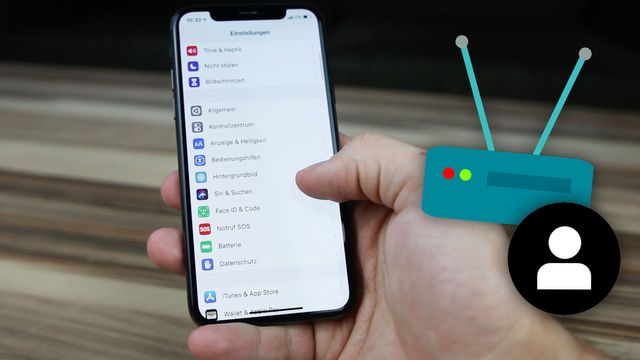There are plenty of people out there who are unaware of the importance of configuring proxy server. If you are one of those people, then this guide is for you. Here, we have talked about why exactly should you configure proxy server and how you can do so. Read on.
Reasons to Configure Proxy Server
There is not one, not two, but a number of reasons why enabling proxy servers should be considered. The biggest reason of all is that you get to unlock Netflix content from other countries. Apart from that, you will also be able to stay a bit more secure on an open WiFi network. Do you want to know more about the reasons why you should configure proxy server on your iPad? Well then, refer to the ones given here:
- Faster speed
- Bandwidth savings
- Control employee internet usage
- Balance traffic
- Avoid your server from getting crashed
- Carry our sensitive tasks without telling anybody
- Improve corporate security
Now that you have filled your brain with the information about why configuring a proxy server is important, let us shed light on how the process can be executed. For that, what is needed of you is to refer to the section mentioned below.
Steps to Configure Proxy Server
- Unlock your iPad.
- Head over to the Settings menu.
- Tap on the wireless network name that you are currently connected to.
- Scroll down a little.
- You will come across the HTTP Proxy option.
- HTTP Proxy by default is set to the OFF mode.
- To change this, select the Auto button.
- Your device will use the WPAD to see whether a proxy is needed.
Note: If your current network does not exactly provide proxy details using the Web Proxy Auto-Discovery Protocol, then it means that your device won’t use a proxy.
- Select the Auto button in order to get your hands on a proxy script.
- Proxy auto-configuration, enter its address.
- For this, you need to put the URL field to use.
- You will receive an address related to the file that you are using.
- Select the Manual button in order to specify a proxy address.
- Thereafter, enter the address. Of what? Well, of the proxy server.
- That can be done using the Server box.
- The proxy server required a username as well as a password.
- Thus, enable Authentication and enter the required details.
- Tweak the settings of the proxy server according to your needs.
And you are done! Although configuring proxy server is a piece of cake, still, a lot of people face issues while executing the process. To make sure that you land amongst the lot, keep the following points in mind while you configure proxy server on your iPad or iPhone.
Important Points
- Properly Charged Device
One of the topmost things that you need to keep in mind in order to configure proxy server with ease is a fully charged device. Whether you are using an iPad or iPhone, it should be fully charged. Apart from that, make sure that the power-saving mode is not enabled on your device. Otherwise, you will surely face issues while configuring proxy server.
- Strong Internet Connection
A weak internet connection can also stop you from configuring proxy server on your device. Therefore, it is recommended that you make sure that your device has access to a blazing-fast and seamless internet connection.
If the mobile data is not performing up to the mark, then consider switching to the WiFi option. But, by any means, stay connected to a lag-free internet connection.
- Use the Admin Details Carefully
As you saw earlier, in order to fully configure a proxy server, you need to create a username and password. However, a lot of users mess up during this. How? Well, they enter the password under the Username field and the username under the Password field.
It might look like a silly mistake, but it’s the most common one that they make. Thus, avoid doing the same thing. Keep your eyes open while entering the password and username.
The Bottom Line
Our guide written on how to configure proxy server on iPad or iPhone has ended here. We are hoping that you will be able to execute this process with a lot of ease.