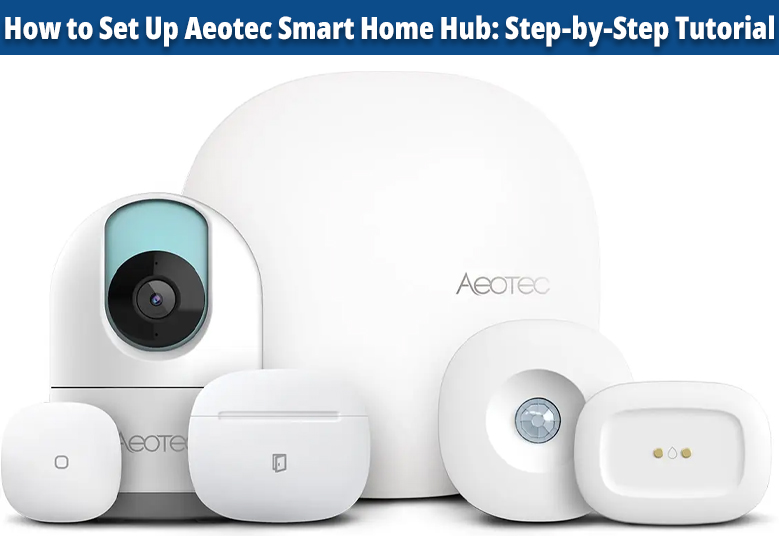Got your hands on an Aeotec Smart Home Hub? Why haven’t you completed the installation process then? Oh, you don’t know how to set up Aeotec Smart Home Hub? We can help you with that. Given in this post are the complete details regarding the installation process of your Smart Hub.
Checklist: Installing an Aeotec Smart Hub
Heard the famous quote that says if I have 8 hours to cut a tree, then I’ll spend 6 hours to sharpen an axe. Well, this can be clearly stated that you must spend more time doing preparations for something before actually doing it. With that being said, we are now going to shed light on the checklist that will help you finalize the setup process without any errors:
- You must place your Aeotec Smart Hub away from HVAC equipment, stoves, and other sources that create WiFi interference.
- Set up the Aeotec Smart Hub using an Ethernet connection. After that, you can connect it to WiFi through the Settings section.
- If you want the Smart Hub to deliver the best results, you should place it in the central area of your house.
How to Set Up Aetec Smart Hub Using Ethernet [Steps]
Before starting and after having an eye on the checklist, you are suggested to keep your router, hub, and cellphone close to each other. You will need them all for the installation process. Hardware can be re-arranged once you complete the setup process. Here are the steps that you are advised to follow if you want to know how to set up Aeotec Smart Hub router:
1. Check the Router’s Settings
You are suggested to access the router’s settings and check them in order to set up your Smart Hub. Your router’s connection must have sufficient bandwidth in the installation process of your Smart Hub. The upload and download speeds of 2Mbps will work. Apart from this, the ports 1111, 9442, 443, 37, and 39500 are supposed to be open on your router. You are also advisedto check for newly released firmware updates on your router. If a new firmware version is available, install it.
2. Download the SmartThings App
Once you are done mending the router’s settings, you have to download and install the SmartThings app on your mobile phone. Don’t worry if you don’t have an Android phone. The app is available for iOS devices too. Know that if you are using the app on an iOS, you must ensure that Local Network Settings of the app are toggled on.
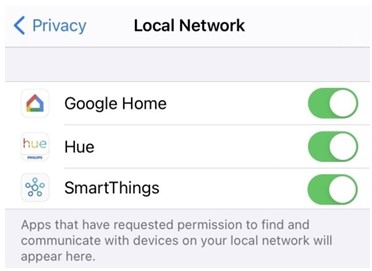
3. Create Your Account
You need to create an account to use the Smart Home Hub. It is mandatory so that you can log in from any corner of the world and control your connected devices. For this, you have to load the SmartThings app and touch the Sign In option. Tap Create Account and agree for terms and conditions. You also need to agree for the Samsung Privacy Policy. After that, you will have to fill in the email address, password, and other important details for the account creation process. After that you need to select Next > Done. Choose your country and touch Continue.
4. Power Up the Aeotec Smart Hub
The next step in learning how to set up Aeotec Smart Home Hub is to power it up after placing in the center most area of your house. For this, you have to connect the plug adapter of your hub to its respective port and the dedicated end to the power outlet. Since you have used the direct LAN connection, you are required to plug in an Ethernet cable to the WiFi router and Aeotec Smart Home Hub. As soon as the LED on your hub starts flashing red/green, you will get 30 minutes to get it up and running.
5. Finalize the Setup Process
Open the SmartThings app now. This part will tell you how to connect your SmartThings account to the Aeotec Smart Home Hub. After the app’s dashboard appears, you are suggested to tap the “+” icon and choose Add Device. Besides Partner Devices, select Add and then hit Aeotec. Choose Add without QR Code. You must now hit Smart Home Hub option and select can’t find your device. Choose WiFi or Ethernet and select Next.
Let the hub get detected. You will now be asked to join the SmartThings WiFi network (“st-hubv3-YYY”). Press Connect not the Cancel option. Otherwise the setup process will fail and you will have to factory reset the hub to set it up again after regaining 30 minutes. Wait and let the Aeotec Hub get connected. The hub will get registered and the updates will be installed. It might take 5-10 minutes. You will be asked to set up the Hub’s geolocation. Drag the pin and tap Done.
The Ending Lines
With that, we are now ending our post explaining how to set up Aeotec Smart Home Hub. It is expected that after giving a shot at the aforementioned steps, you will be able to make your hub up and running easily.