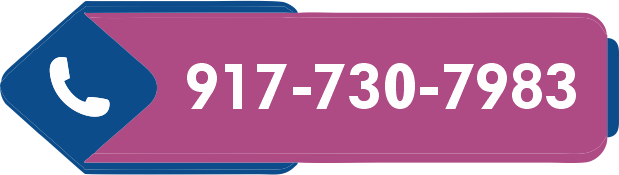If your TP Link WiFi range extender keeps shutting off, then it can be due to a number of reasons. But, you don’t have to worry because you are on the correct article. All you have to do is to follow the fixes provided here and know how to make the most out of your TP Link WiFi range extender.
Before proceeding further, ensure that you have configured your TP Link device in a proper way via http://tplinkrepeater.net (manual method). The reason being, improper configuration of the device is one of the major causes that can make your TP Link extender shut off again and again.
Even if after configuring your TP Link extender in a proper way, it keeps on shutting off, then without delay, follow the hacks highlighted below.
Fixed: TP Link Extender Keeps Shutting Off
Fix 1: Check the Power Supply
On the off chance, your TP Link extender is not receiving proper and steady power, then it may fluctuate. To do away with the problem, make sure that your TP Link extender is on continuous power. Besides, the wall socket into which you have plugged your device (the extender) must be non-damaged.
Fix 2: Replace the Damaged Ethernet Cable
If you have used a damaged Ethernet cable for connecting your TP Link extender and the existing router, then also you will get the issue. Thus, ensure to connect the devices correctly, using a working cable. Just in case, you find damages in the cable, get it replaced right away. And, if you are a lazy bud who doesn’t want to get the existing cable replaced with the new one, then connect your home router to your TP Link extender wirelessly.
Let us hope that after applying the above-mentioned two fixes, you are able to solve the issue. If not, then don’t delay much to give the next hack a try.
Fix 3: Restart Your TP Link Extender
Sometimes, due to technical glitches, your TP Link extender may shut down again and again. So, to overcome this problem, you need to restart your device i.e. the extender. How?
- Just turn off your device and unplug it.
- Keep it unplugged for a few minutes.
- Thereafter, plug the extender back in again and turn it on.
- Reconnect it with your router and see if it still shuts off.
No Luck?
If none of the fixes listed above brought you luck, then you need to reset the extender. Resetting is the last yet most effective remedy to fix many extender-related issues.
Don’t worry! Resetting TP Link WiFi range extender is not rocket science. You just have to press and hold the reset hole on your TP Link device, and release it after a couple of seconds.
That’s it! Your TP Link extender is reset in a successful manner. Now, perform TP Link extender setup again from scratch. And, to improve the device’s (the extender) performance, update TP Link extender’s firmware.
Once you are done with reconfiguration of your TP Link WiFi extender and updating its firmware, we suggest you change TP Link extender password(the default one). Doing so will keep an anonymous person at bay, resulting in an improved extender speed.