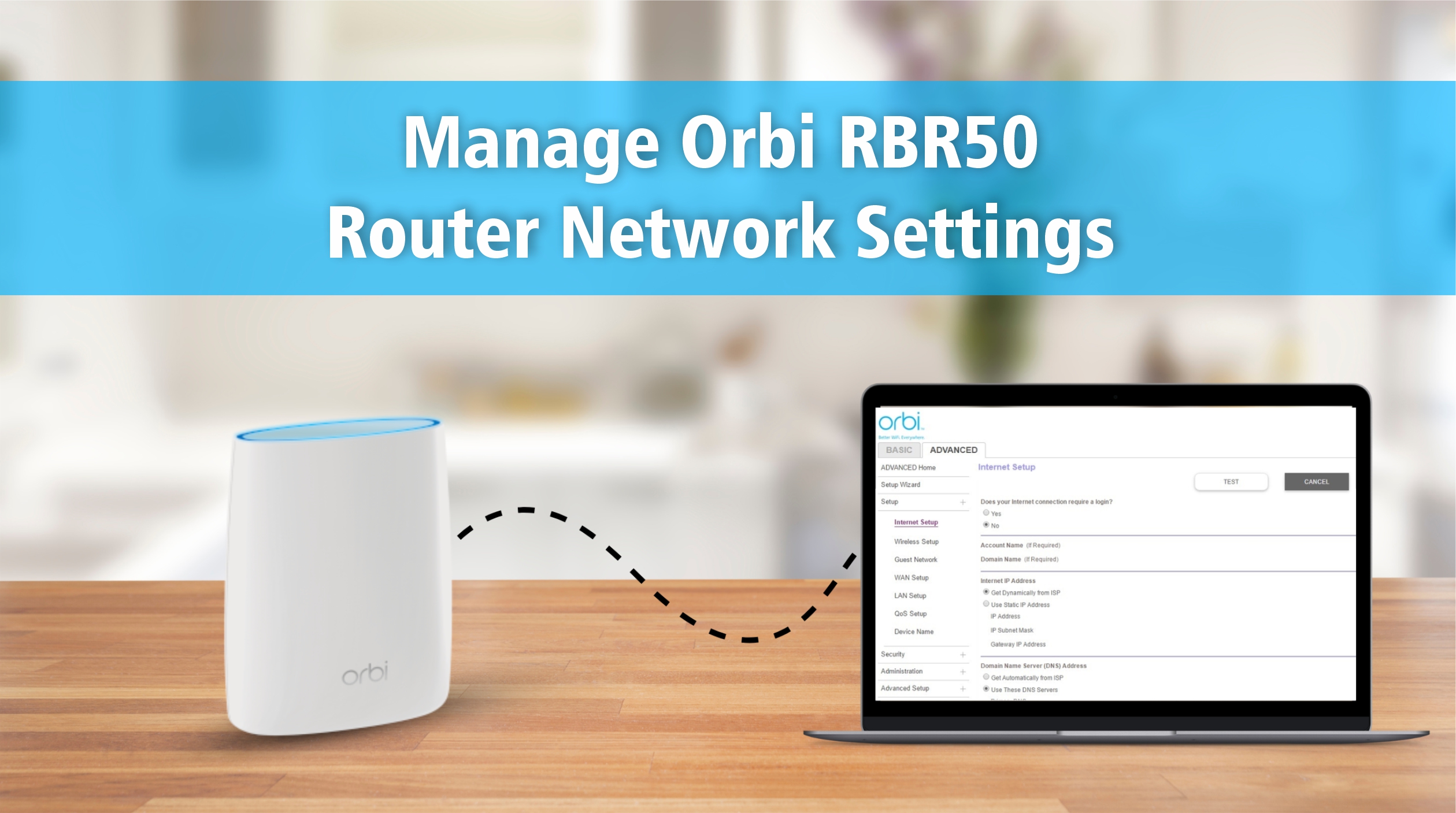Every room in your house can connect to the internet quickly with the Orbi RBR50 router because it is very powerful. You should learn how to change the network settings on this router if you want to get the most out of it. This is the right guide to follow if you don’t know how to get to the setup page of the Orbi router. You will learn how to get to and change your router’s settings in this blog. Let’s start:
Self Help Guide: Orbi RBR50 Router Setup
It is fundamental to setup the device first, before managing & modifying the network settings. Follow these simple steps to set up your Orbi Router:
1. Unbox and Connect
- Take your Orbi Router out of the box.
- Plug it into a power outlet.
- Use an Ethernet cable to connect the router to your modem.
2. Turn on the Router
- Press the power button to turn on the router.
- Wait until the LED light on the top turns white or blue.
3. Connect to Orbi Network
- On your phone or computer, go to the WiFi settings.
- Look for the Orbi network name (SSID) printed on the router label.
- Connect to this network using the password also shown on the label.
4. Use the Orbi App or Web Page
- You can complete the setup using the Orbi app (download from App Store or Google Play).
- Or, you can open a web browser and go to orbilogin.com.
5. Create Login and Set Network Name
- Create a username and password for your Orbi system
- Choose a new WiFi name (SSID) and password that you will use for your home network.
Your Orbi RBR50 Router Setup is now complete. You can connect your devices to the new network.
Learn How to Access Orbi RBR50 Router Settings
After setting up the router successfully, now it is the time to modify network settings asyou’re your requirement. Here’s how to do it:
1. Connect to the Orbi Network
Connect your smart device to the Orbi WiFi network, not any other WiFi network.
2. Open a Browser
Open Google Chrome, Safari, or any other browser on your device.
3. Go to Router Login Page
Type the URL orbilogin.com or 192.168.1.1 in the address bar.
4. Enter Login Details
Login Credentials set at the time of initial setup will be used. If you didn’t change it, try:
- Username: admin
- Password: password
Now you are logged into your Orbi dashboard. From here, you can manage your network.
What You Can Do in the Orbi Settings
After login, you can change many settings. Here are some useful options:
1. Change WiFi Name and Password
Go to Wireless Settings to update your WiFi name (SSID) and password.
2. Set up Guest Network
You can create a guest network for your visitors. This keeps your main network safe.
3. Check Connected Devices
You can see how many and which devices are connected to your router.
4. Update Firmware
Go to the Firmware Update section to check for updates. Updating firmware can improve speed and fix bugs.
5. Parental Controls
Orbi allows you to set limits for internet use. You can block websites or set time limits for kids.
How to Perform Orbi RBR50 Factory Reset
Sometimes, your router may not work properly. Or you might forget your login password. In such cases, doing an Orbi RBR50 Factory Reset can help.
When to Reset:
- You forgot your admin login.
- Your internet is not working after setup.
- You are moving to a new house and want to start fresh.
How to Reset:
- Locate the small reset hole on the back of your Orbi Router.
- Use a thin pin to press and hold the reset button for few seconds.
- Wait for the LED light to blink amber. This means the router is resetting.
- When the LED turns white, the router is ready for new setup.
After the reset, you will need to repeat the Orbi RBR50 Router Setup steps mentioned earlier.
Conclusion
You can get fast internet all over your house with the Orbi RBR50 Router. It’s easy to change its settings once you know how. You now know how to do an Orbi RBR50 Factory Reset, finish setting up the router, and get to the settings page. You can keep your network safe, fast, and effective by following these easy steps.
FAQs
Q1: How to change my WiFi name and password?
Log in to your Orbi router settings. Go to the Wireless Settings page. There, you can change your WiFi network name (SSID) and password.
Q2: What should I do if I forget my login password?
You need to do an Orbi RBR50 Factory Reset if you forget the login password. Once the router has been reset, setup the router again.
Q3: How to reset my Orbi Router?
Find the small reset button on the back of the router. Press and hold it with a pin or paperclip for about 10 seconds. When the light blinks amber, release the button. The router will restart and return to factory settings.