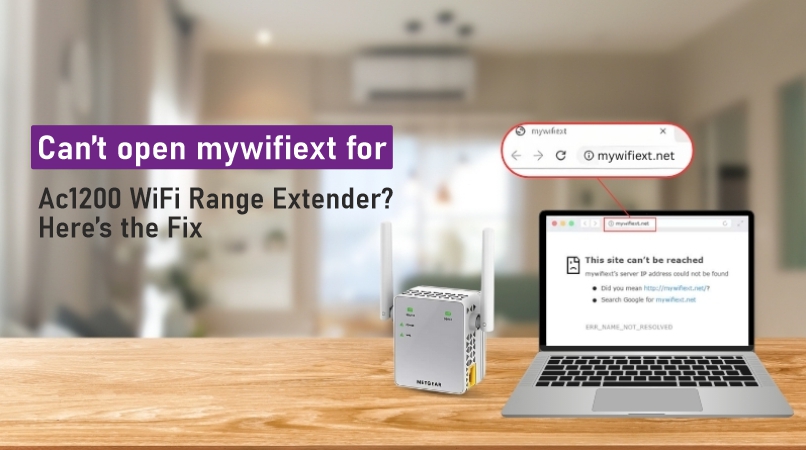Are you trying to set up your AC1200 WiFi Range Extender? Is the mywifiext page not opening? Don’t worry. This is a common problem. Many people face it. But it’s easy to fix.
In this guide, we will help you step by step. You will be able to open the setup page and use your Netgear WiFi Range Extender.
What is mywifiext?
Mywifiext.net is a web page. You use it to set up your Netgear extender. It is not a normal website. It only works when you are connected to the extender’s WiFi.
Why Mywifiext Is Not Working
Here are some common reasons why mywifiext is not working:
- You are not connected to the extender’s WiFi.
- You typed the wrong web address.
- Your browser has problems.
- The extender is off.
- The extender is too far from the router.
- The firmware is old.
Now let’s fix it step by step.
Steps to Resolve the Problem
Step 1: Connect to the Extender’s WiFi
Turn on your Netgear extender. Wait for the light to turn on. Now go to your phone or laptop. Open the WiFi settings.
Look for a network name like NETGEAR_EXT. Connect to it.
Step 2: Use the Correct Web Address
- Open your browser. In the address bar, type: www.mywifiext.net
- Make sure you do not type it in the search bar.
- If you are using a Mac or iPhone, then type: www.mywifiext.local
- If it still doesn’t work, try this IP address: 192.168.1.250
Step 3: Try a Different Browser
Sometimes your browser may have problems. Try a different one. If you are using Chrome, try Firefox or Safari. You can also clear the cache and cookies.
Step 4: Check the Power
Check if the power light is on. If not, then it means your extender is not received proper power supply. Here try a different wall socket.
Step 5: Relocate the Extender
During setup, your AC1200 WiFi Range Extender should be close to the router. After setup, you can move it to a better spot.
Step 6: Reset the Extender
If nothing works, you can reset the extender. Here’s how:
- Find the small reset hole.
- Use a pin to press it.
- Hold it for 10 seconds.
- The lights will blink. This means it is resetting.
Now try the setup again.
Step 7: Use the Netgear App
You can also use the Netgear Nighthawk App. Download it from the App Store or Google Play. Open the app and follow the steps. It will guide you through the Netgear extender setup.
Step 8: Update the Firmware
Old firmware can cause problems. After setup, check for updates.
- Open www.mywifiext.net
- Go to Settings > Firmware Update
- Click Update
Do not turn off the device during the update.
Extra Tips
- Always connect to the extender’s WiFi during setup.
- Don’t use mobile data during setup.
- Restart your router and extender if needed.
- Use a short and easy WiFi name and password.
Summary
If you can’t open the mywifiext page, follow these simple steps:
- Connect to the extender’s WiFi.
- Use the right web address.
- Try another browser.
- Make sure the extender has power.
- Place the extender near the router.
- Reset if needed.
- Use the app for easy setup.
- Update the firmware after setup.
These steps work for most people. You will be able to use your Netgear WiFi Range Extender in a few minutes.
Conclusion
The AC1200 WiFi Range Extender can help improve your WiFi. It enhances all digital communications. Provided you follow the correct procedure, installing the Netgear add on is easy. Contact Netgear support if problems still exist. They can assist you in resolving difficult errors.
FAQs
Q1: What WiFi name should I connect to for setup?
Look for a WiFi name like NETGEAR_EXT. This is your extender’s default network. Connect your phone or laptop to this network before setup.
Q2: Can I set up the AC1200 extender using a mobile app?
Yes. You can use the Netgear Nighthawk App. Download it from the App Store or Google Play. Follow the on-screen instructions for Netgear extender setup.
Q3: Do I need an internet connection to open mywifiext.net?
No. You do not need internet. You only need to be connected to the extender’s WiFi network.